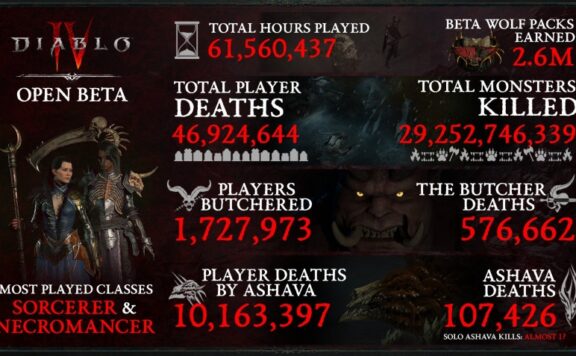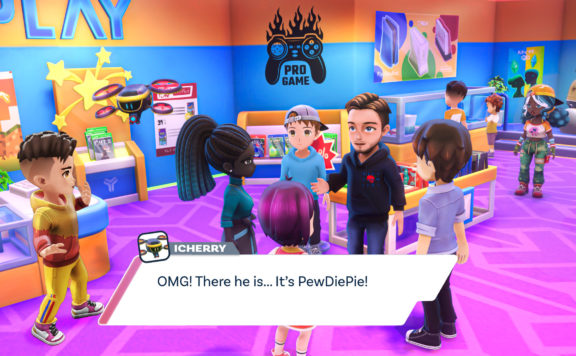In the gaming world, the rise and popularity of Minecraft was a huge surprise. The ease of use and simplicity hooked millions into a process of virtual block building. It is a game where people can mine, dig, build, enchant and craft things. Described as a sandbox game, Minecraft allows players to create their world, and the possibilities are limitless.
Unlike other video games, Minecraft allows users to control every aspect of the game, including allowing players to act as moderators or build their own modding/coding directly into the game. Even in 2021, Minecraft is one of the best-selling games with over 140 million monthly active users.
Minecraft is a creatively fulfilling game thanks to its delightful graphics and user-friendly interface. The game can be as advanced as you desire and hands you all the tools needed to explore the world at your pace. There is little to no hand-holding in the game, which works wonderfully to push people toward discovering and experimenting with things independently.
Even though the game is amazing, you may crave to play with other people or your friends. Fortunately, Minecraft allows you to play multiplayer in various ways, and some of them are explained below.
Ways to play Minecraft multiplayer
- Join an online server or create your server to play Minecraft multiplayer
Servers are the fundamental building block for playing Minecraft multiplayer. Anyone wanting to play together must be on the same server. You will find thousands of Minecraft servers out there where you can join promptly and play with online players. While the upside of joining public servers is that you’ll always find online players to play with, the same is also a downside if you don’t want to play with unknown players.
For joining a public server, launch Java > select Multiplayer > click Add Server >enter the host server’s address in the Server Address box and click Done > wait for the server to connect and when it does, click Join Server. There are so many public server options that you can be assured of finding one that suits your style of play.
If you want to have a private game with your friends, you can create a Minecraft server. But this takes time and if you choose this option, ensure to have a good computer with a fast Internet connection. If that’s too much hassle, join a public server as mentioned above.

For creating your multiplayer server for a private game with friends, follow these steps –
- Ensure your computer has Java downloaded. If not, download and install it. If you’re playing Minecraft on a Mac, you need to download the Java SE Development Kit.
- Launch your preferred web browser and navigate to the Minecraft website and click Java Edition Server.
- Find and download the Minecraft server software, which will have a .jar extension.
- Create a plain text document and copy the command text “java -Xmx1024M -Xms1024M -jar minecraft_server.1.16.5.jar nogui” and note that the numbers at the end will differ according to Minecraft’s current version.
- Rename the line of code by removing the numbers and writing Java -Xmx1024M -Xms1024M -jar server.jar nogui
- In the line of code, you can even change the RAM allocation for your server because the more RAM you give it, the smoother your server will run. But your computer will have to work extra hard.
- Click File > Save As and name the file start.bat. Then, run the file, and you will notice new items in the server folder, including an End User License Agreement. Open the document and change the line of code “eula=false” to “eula-true.”
- You need to run the start.bat file again and wait for a while to let the server generate.
Additionally, you can choose to connect to the server of another player or your friend. For that, you have to log into Minecraft and choose Multiplayer mode on the main menu. After that, click to Add Server and enter the web or IP address of the server that you wish to join.
- Play Minecraft multiplayer by splitting the screen
If you opt to play Minecraft multiplayer by splitting the screen, you can play with up to four players sharing the same screen. The split screen play is only available for consoles (Nintendo Switch, PlayStation, and Xbox).
You need to start the game and connect the controllers. The display will be divided automatically into player-specific screens.
- Playing on LAN (local area network)
Using LAN or local area network is one of the oldest and time-honored traditions in gaming when it comes to playing in multiplayer mode. For this to work, all the players who wish to play Minecraft simultaneously must be on the same network. Here are a few things you should know when using LAN to play Minecraft multiplayer.
On Java edition –
- Select a host computer and make sure the system is fast enough to play Minecraft while running a server for other players.
- Launch the Minecraft game and select Single Player. Then, create a new world, or you can open an existing world.
- Once you are inside the world, you need to press the Escape key and click the Open to LAN button. Here, you get to decide which game mode you wish to set for the other players.
On mobile/Xbox/Bedrock –
- You have to press Play and create a new world or edit an existing world by clicking the pen icon.
- Go to the Multiplayer option and ensure to enable Visible to LAN players.
- Then, choose Play or Crate to start the world.
Join an existing LAN game –
- Head to the Minecraft Play menu and click the Friends tab.
- When the tab opens, look for available LAN games.
- Then, join the LAN network of your friend and start playing with them.
Wrapping up
So, if you wish to play Minecraft multiplayer, try out any of the techniques mentioned above and connect with other online players or your friends.