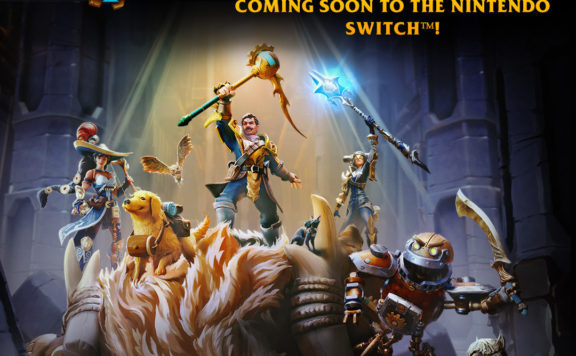Playing video games can be a truly exciting experience, particularly if you have a top-notch computer that consists of all the best components, plus you’ve already installed your operating system.
But what are you going to do if you’ve just installed your favorite game, and you realize that it’s not running smoothly as you expected it to run? Does it mean that your computer is not good enough for it, or maybe there’s some other explanation behind it?
It simply means that you have to take the necessary steps to make the most out of your high-quality components. If you’re not sure what must be done, don’t worry, we’ve prepared a detailed guide below that is loaded with some useful tips and tricks.
Smart Ways To Optimize Your PC For Gaming
Pick a First-Class VPN
It is widely known that utilizing a VPN is one of the best ways for internet users to make sure their privacy is being protected online. But did you also know that VPN offers numerous benefits for gamers as well?
Namely, gamers tend to employ a VPN for various reasons. First of all, they can gain access to the games that aren’t accessible in their country, conceal their IP address and at the same time, protect their privacy.
But how can you choose the best VPN for gaming? This whole process can be a bit overwhelming, firstly because there are so many high-quality VPNs out there, and secondly, because every single one of them offers a variety of different options. To simplify everything, we will tell you below what things to take into account when choosing the best VPN for gaming. They include:
- High compatibility
- Fast speeds
- Powerful security and privacy rating
- No data caps
- A vast number of servers
Update Graphics Card Drivers
If you want to take full advantage of your graphic card and at the same time, enhance fps, then you should update your graphics card driver. Namely, they are released on a regular basis, offering users brand-new spectacular features, optimizations for the newest games, and performance updates.
It doesn’t matter whether you have Nvidia or AMD graphics card, you must go to their official websites to download GeForce Experience or Radeon Adrenalin. If by any chance you’ve already installed these things, you can check that out in the Windows tray if you have Microsoft’s OS.
What’s Next?
Adjust Computer’s Power Settings
This section is for those who have laptops. In this case, power management is of huge importance. Namely, Windows provides you with some in-depth power management solutions, however, if you want to have an omnipotent gaming experience, you must connect your computer to a power outlet.
Once you’ve done this, then you should take a look at your laptop’s power settings. If you have Windows, then you should:
- Press Start > Settings (or WIN + l)
- Go to System > Power and sleep > Additional power settings
- Choose High performance
- Press Change plan settings > Change advanced power settings
- Confirm the power settings are set to the optimum levels
Utilize Windows Game Mode And Increase FPS
There’s a variety of different programs that will close down all the background processes that are not considered to be important in order to free up CPU usage. Therefore, you should be sure that stuff such as Internet Browsers and many other applications on your computer are closed down before you start playing any game.
In case you didn’t know, Windows contains a built-in “Game Mode” which has been made to take care of these things that were previously mentioned for you. If you enable this, your computer is not going to perform any Windows updates while you’re playing games.
If you want to turn it on, just type “Games Mode” into the Windows search bar, and then you should launch Game Mode in your settings. Once you’ve done this, just press the slider and that’s it.
Don’t Forget Your RAM
One of the things that you should be checking out as well as the speed of your RAM. You have probably figured out by now that the bigger the megahertz, the faster your memory is going to be.
Now, if your motherboard is capable of supporting high-quality gaming RAM that has high frequencies, then you should set up the memory profiles in the BIOS.

No matter how amazing the game you’ve just installed, if your computer is too slow to run it, then your whole gaming experience is going to be ruined. Therefore, do not hesitate for a single second and implement these tips as soon as you can.