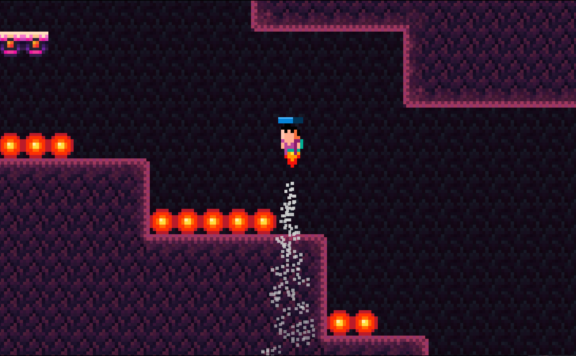Finally, Razer has heard the pleas of small-handed gamers everywhere and has released the highly requested Razer Viper Mini. Coming in at only 61g, this little snakelet promises to have just as powerful a bite as its bigger sibling, the Razer Viper, at a fraction of the cost. With the overwhelming success of the Razer Viper Ultimate’s release in late 2019, the company has been hard at work to push the limits of one of its most popular mice and has delivered a fierce contender to the market sans those terrible, trendy holes. Gamers with trypophobia, rejoice! How many features can you really pack into such a lightweight mouse, and is it worth the cost? Let’s find out.

Specifications
- Cost: $39.99
- Sensor: Optical
- Max Sensitivity (DPI): 8,500
- Max speed (IPS): 300
- Max acceleration (G): 35
- Mouse Switch: Optical
- Click Lifecycle: 50 million (with improved Click Feel)
- Weight (g): 61g
- Onboard Memory: 1 Profile
- Programmable Buttons: 6
- RGB Lighting: THS Logo | Mouse Underglow
Design & Features
Chassis & Weight
The Viper Mini’s leading feature is its reduced weight of 61g. Compare this to the Viper (69g) and the Viper Ultimate (74g) and you might not think much of it until you actually experience it. A new addition to the Viper Mini is its improved mouse feet, made of 100% PTFE (Polytetrafluoroethylene, I googled it for you).

Flipping the mouse over to examine the bottom reveals two gray feet that are practically invisible when the mouse is upright. I have yet to experience any drag from the feet, and was pleasantly surprised at how smoothly they glided over my simple Belkin mouse pad. With a smaller chassis, the Viper Mini feels light as air-suspiciously so. Holding it in your palm almost feels like there’s nothing there. How can something so tiny and light hold so much power?
RGB Mouse Underglow

Almost identical to the original Razer Viper, the highly speculated Razer Viper Mini has introduced a distinct visual update that its bigger siblings lack: Razer Chroma RGB underglow. While its previous iterations all have the signature glowing Razer logo on the palm, they lack any other kind of visual customization. The RGB underglow peeks out from the bottom of the mouse, hugging the lower mouse foot tightly around its curve, and adds a noticeably pleasant dash of color to give that extra little bit of personality to your gaming setup. Though mostly hidden when gaming, the glow is a nice addition for fans of RGB accessories.

As with all Razer products, you can sync up the color of your Razer Viper Mini to any other Razer Chroma gear you may have. I personally use a Razer Cynosa Chroma keyboard, and even at 100% brightness I’m really fond of how the gentle underglow of the Viper Mini pairs with it, as opposed to the glaring bright lights of other alternative gaming mice I’ve used in the past. As a side note, this would also be a fantastic gaming mouse to take to your desk job. Who doesn’t like having a smooth RGB setup at your desk? My people that work in support, you know what I mean. If you’re looking for a mouse that still has a polished professional look, but you’re a sucker for high DPI and that sweet multi-colored glow, I think this could be a great option for you.
6 Programmable Buttons

We all love our programmable buttons, and the Viper Mini sacrifices only two for a grand total of 6 buttons that you can reprogram and take wherever you go. What that means for us kind of depends on your preference. The Viper Mini does have Onboard Memory, with a single profile that you can save your mouse settings to. You will be able to take that mouse anywhere (LAN party, tournament, work) and shouldn’t have to spend much time setting it up again. Just plug and play.

At first, I was a little confused and disappointed by the 6 button claim. I am a devoted Razer Naga Trinity user and have grown used to holding a giant mouse with 12 buttons embedded beneath my thumb. Looking over the Viper Mini, I only noticed the four obvious buttons at first: two at the left side by my thumb (I’m a righty), and two on the top representing the traditional left and right mouse buttons. After a little closer inspection, I hit an “aha” moment when I realized that the buttons are also counting the scroll wheel and the DPI switch.
With Razer Synapse, you can push these buttons even further with the use of Razer Hypershift. By assigning Hypershift to a button, you could easily transfer any desired combination to a button for quick and easy access during intense fights. My main concern with the positioning of these buttons is that it primarily caters to right-handed gamers. Though the Viper Mini is perfectly symmetrical and can be held in either hand comfortably, I don’t think it’s truly ambidextrous. I find a hard time believing that my left-handed friends would be able to get any use out of the “thumb” buttons if they have to rely on their pinky.
Improved Optical Switches

The left and right mouse buttons now have improved Optical Switches that are designed to feel more like mechanical switches, boasting a durability of 50 million clicks. This value is 20 million shy of the Viper and Viper Ultimate, but who’s really counting? I take that back. I’m sure there’s someone out there that this might be a deal-breaker for. The feel of the mouse click has similarly been improved. With each press of a button, an audible and satisfying click that can be heard in response. It feels quick and precise, giving you the confidence you need to fire off skill shots in rapid succession.
DPI Switch

One feature that I’m really fond of from my Razer Naga is its two DPI switches that let you shift up and down your list of DPI presets. The Viper Mini, on the other hand, has one DPI switch to toggle through your various DPI settings up to a DPI of 8,500. If you want to limit the available presets (I use two: one for sniping, and one to go fast) then you can customize the available presets and their values within Synapse. 8,500 DPI seems like plenty of bite for your average gamer, with just enough room for those that crave something quicker.
Another alternative to cycling through settings is to use Razer’s sensitivity clutch and assign it to one of the 6 available buttons. At this point, it kind of feels like we’re running out of buttons to assign functions to, but Synapse lets you get very creative with your macros and settings. I do like the placement of the DPI Switch; it’s just far enough back that I haven’t run into any problems with pressing it unless I mean to. Though, I do wish it felt a bit less like it bounced back and made a more audible tactile sound like the rest of the buttons on the Viper Mini.
Speedflex Cable
There are two types of gamers: wired, and wireless. Some will immediately disregard a piece of gear if it doesn’t have a wireless option, but I’m here to spread the gospel of the Viper Mini’s new Speedflex Cable. Since I have a wooden desk, I am constantly struggling with my mouse cable catching on random wooden edges or corners of books that litter my desk. Surprisingly, I didn’t experience any of this with the Viper Mini. Comparing them side-by-side, the Viper Mini’s cable is actually considerably thicker than that of my Naga and virtually unnoticeable during gaming. I want a mouse that feels like a wireless mouse that I don’t have to worry about charging, and the Viper Mini does just that for me.

The Viper Mini boasts that it is using a new, low-drag cable covering that enables gamers a friction-less and snag-free experience, and it definitely delivers. I don’t know what this stuff is made of but don’t stop making it. Please put it on every mouse moving forward.
Performance
To test the performance of the Razer Viper Mini, I opted to play four games: Divinity: Original Sin 2, Overwatch, League of Legends, and The Division 2. The Razer Viper Mini uses proprietary Razer Optical sensor with a maximum DPI of 8500. Compared to the full-size Viper and Viper Ultimate, it also features a reduced tracking speed of 300 inches per second and a max acceleration of 35G. Even though it’s a step down form the higher-end models, it still performed very well in my tests.

MOBAs and Strategy Games
As a MOBA, League of Legends requires that you constantly move, click, and attempt to outsmart your opponent. Depending on your playstyle, this means that you’ll need to flick your mouse very quickly for smart-casting or just to move the camera to the edge of the screen so you can keep vision of the area. While playing League, I felt much more confident in executing my skills because of how easily the Viper Mini glided across my mouse pad. I didn’t have to worry about anything snagging or having to readjust in the middle of a match because it was already perfectly tailored to my League of Legends profile and how I wanted to play the game. Every click felt precise and meaningful.
Moving onto Divinity: Original Sin 2, and strategy games in general, I didn’t feel much of a difference in how I would use any other mouse. Strategy games tend to ask not for speed but for deliberate choices. While it’s obvious that the Viper Mini was designed more for faster-paced FPS games, the weight of the mouse and how it can adjust to any grip style is what appeals to me for strategy games. Sometimes larger mice force you into adopting another grip style because there just isn’t any other way to hold the thing, but with a smaller, false-ambidextrous body, you don’t have to sacrifice features you love for comfort.

First and Third Person Shooters
The Viper Mini really does seem to be made for shooters. Overwatch and The Division 2 are both fast-paced games that rely on you needing to switch in between your DPI or execute quick abilities in order to stay competitive. Though I would have preferred there to be more button options, I do like the feeling of weightlessness and how the minimalistic nature of the mouse allows me to focus on my aim. If I need to swap to a rifle or a long-distanced character, the DPI switch makes it that much easier to shift modes.
Or, if I get tunnel vision and someone tries to ambush me, I can switch to a higher DPI and transition into melee mode or make a quick escape without having to think much about it. If you’re anything like me, at this point, I start to panic. My mouse will drag on the mat, snag on the corner of my monitor, or I don’t have enough cable length because my cat decided to pull down on it. None of these things happened during my matches. In fact, quite the opposite.
I found myself experimenting more with sniper characters and flick-shots, and started to enjoy playing other characters that tended to have a higher skill threshold. When you don’t have to worry about whether or not your mouse wants to sabotage you, you’re free to focus on what matters: having the highest KDA at the end of a match. Even as Mercy. Playing Battle Mercy with the Viper Mini is godly.
Purchasing Information

The Razer Viper Mini can be purchased directly through Razer for $39.99 (£30.85) as well as Amazon and other authorized retailers. For the number of features that come packed in such a tiny chassis, I think $39.99 is a very reasonable price and is a definite competitor for a powerful, but affordable mouse packed with features.